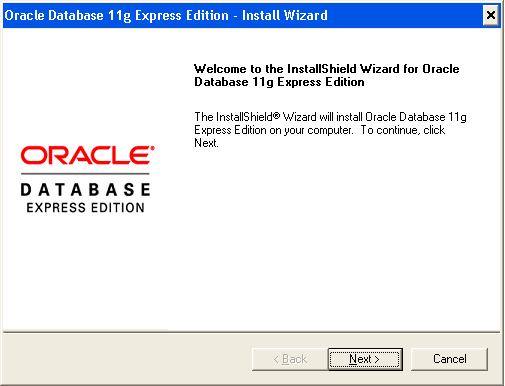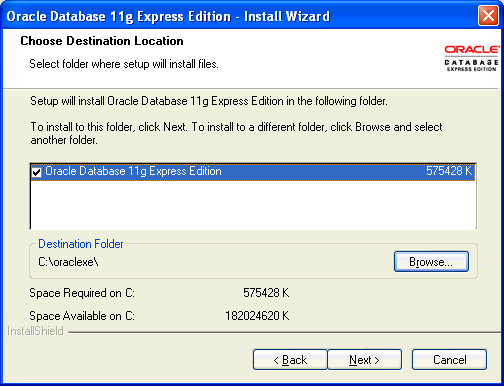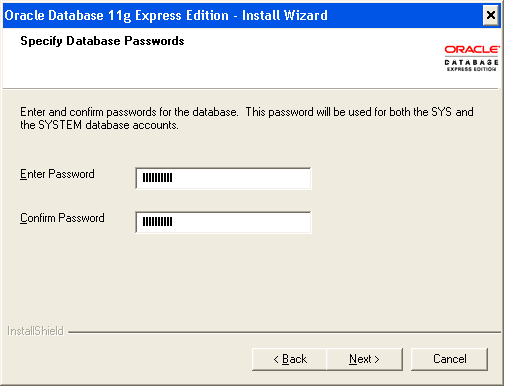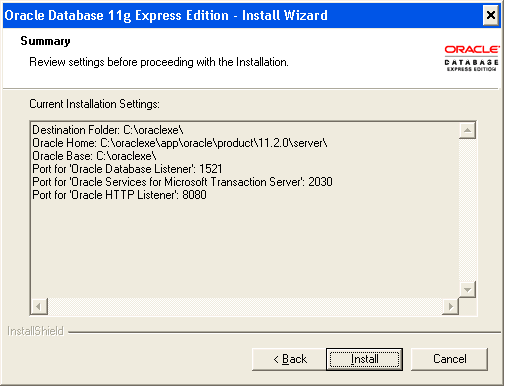ASP.NET Theory Assignment 1
Click here to download the file
ASP.NET Theory Assignment 1
Write answers of following questions in detail.
All questions are grouped based on the topic.
1. Basics of ASP.NET
================
1) Developer productivity in ASP.NET.
2) Explain major features added in ASP.NET. Also explain how ASP.NET
provides more developer productivity.
3) Write a note on common language runtime.
4) Write note on .NET Framework.
5) Explain page class with its properties, events, and methods.
6) Define Code sharing model in ASP.NET. Explain code directory model in
detail.
7) Explain Page Life Cycle in detail.
8) Demonstrate the use of Application object in ASP.NET.
9) Explain MSIL.
10)What is Response Object? Explain its properties and methods.
11)Discuss significance of Post Back mechanism.
2. Validation Controls
=================
1) What is advantage of validator control? List validator controls and explain
range validator and regular expression validator in detail.
2) Explain Range Validator control.
3) Explain in detail Validation controls.
4) List out various Validation controls and explain any two in detail.
5) Explain Custom Validation control.
3. Navigation Controls
=================
1) Discuss navigation controls.
2) Explain Menu Control.
3) Explain SiteMapPath control.
4. Master Page
============
1) What are advantages of master page over CSS? Explain nested master
page in detail.
2) What is Master Page? Why we need it? Explain briefly about nested
master page.
3) Write note on Master Page.
4) What is Master Page? Explain it in detail along with the Content Page.
5. Theme & CSS
=============
1) Write detailed note on Theme.
2) Explain Theme and CSS.
3) Explain Theme in detail.
6. Login Controls
==============
1) Explain Login Control, LoginName and LoginStatus with its properties.
2) List out all Login Controls. Explain Login Control and Password Recovery
control with its properties.